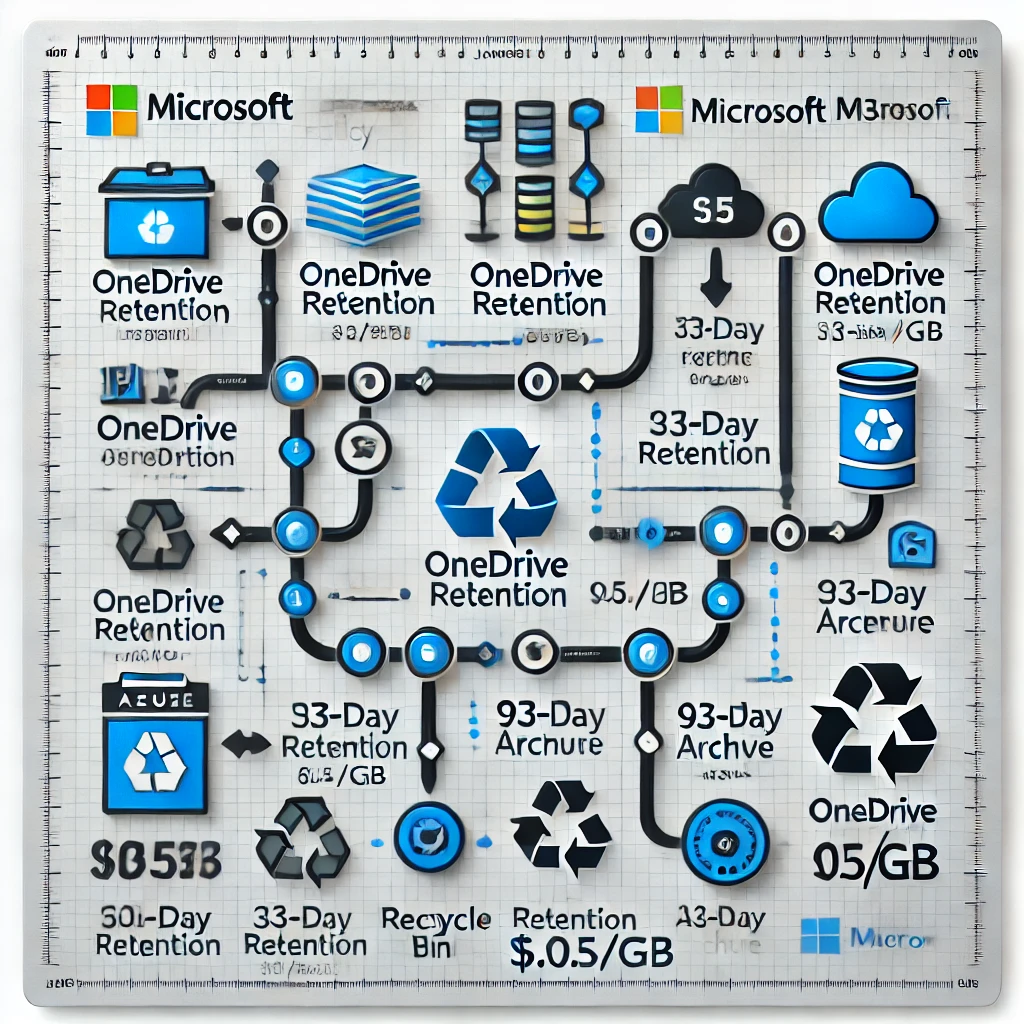If you use Microsoft OneDrive to store and share files, it’s important to stay informed about upcoming changes to its retention policies. Starting 27 January 2025, Microsoft is rolling out updates that may impact how long deleted files and data are kept in your account. Let’s break down what’s changing and how you can prepare.

What Are the Changes?
Microsoft is adjusting the retention periods for items in the Recycle Bin. Currently, deleted files in OneDrive remain in the Recycle Bin for up to 93 days before they are permanently removed. With the new policy, this retention period may be reduced, depending on how your organisation configures it. Administrators will have more control over how long deleted items are kept.
For organisations, this means:
- Admins can set custom retention periods for deleted files.
- The default retention settings may no longer apply universally.
- Deleted items could be permanently removed sooner, based on organisational policies.
Why Is This Happening?
Microsoft is introducing these changes to provide organisations with greater flexibility, align with compliance needs, and address a loophole where unlicensed accounts or extended retention policies allowed organisations to store large amounts of data without paying for storage. Different industries have varying requirements for data retention and deletion, and this update allows businesses to configure settings that meet their specific standards.
What Should You Do?
Here’s how to prepare for these changes:
- Check with Your Administrator: If you use OneDrive through work or school, ask your admin about your organisation’s retention settings. They may be planning to shorten the retention period.
- Review Your Files: Make sure you’re regularly reviewing and backing up important files. If something gets deleted by mistake, retrieve it from the Recycle Bin promptly.
- Educate Your Team: If you’re an admin, communicate these changes to your users. Let them know about any updated retention periods and how it affects their files.
- Utilise Backups: Consider using additional backup solutions for critical data. While OneDrive offers excellent cloud storage, having multiple backups ensures your files are safe.
What Are My Options?
As these changes take effect, here are some options to consider:
- Do Nothing Except Inform Your Customers: As part of your user offboarding process, you can grant another user (typically the manager) access to the departing employee’s OneDrive account for 30 days. This allows them to retrieve any necessary data. Afterward, there will still be an additional 93 days where admins can recover data from the Recycle Bin. For organisations with compliance obligations or longer retention needs, additional steps will be necessary.
- Have the Client Sign a Waiver for Additional Storage Fees: Instead of debating the need to access files beyond the 93-day window, consider making it clear that any extended retention will incur storage fees. Customers can opt in or agree to a limited retention policy for unlicensed accounts, as storage fees could vary significantly based on account sizes.
- Rely on Third-Party Backup Solutions: If your organisation has a third-party backup system, you can restore files to a SharePoint site at a later time if needed. This approach provides additional flexibility and ensures critical data is recoverable.
- Assign a Single OneDrive Licence to an Account: If the user identity is not deleted, you can reactivate their OneDrive account by reassigning a licence. This avoids triggering Microsoft 365 backup billing, which charges for all archived data. This approach is particularly useful if expected storage fees would be high.
What Should Administrators Do?
As an administrator, you can directly set the retention policy in the SharePoint Admin Centre under the OneDrive retention section. This allows you to define how long deleted items are preserved before permanent deletion.
If your organisation uses Microsoft Purview, you can also set up a retention policy there for greater control and compliance. Purview provides advanced capabilities for managing data lifecycle and retention across Microsoft 365 services, including OneDrive.


Microsoft’s Commitment
Microsoft’s updates reflect its commitment to empowering organisations with tools to manage data responsibly. By customising retention policies, businesses can better align with regulations and reduce risks associated with prolonged data storage.
For more details, visit Microsoft’s official guidance on OneDrive retention policies.
Final Thoughts
Staying informed about changes to OneDrive ensures you can adapt quickly and protect your data effectively. Take action now to avoid unexpected surprises when the new policies come into effect. Microsoft’s updates are designed to offer greater control, so make the most of these tools to manage your files wisely.