If you manage shared or newly built Windows devices, you know how quickly stale user profiles can accumulate. These outdated profiles not only clutter your systems but can also introduce security vulnerabilities. Luckily, with Microsoft Intune, you can automate the process of deleting these profiles.
The Problem with Stale User Profiles
Stale user profiles can cause several issues:
- Device Clutter: Multiple users on the same device can lead to a buildup of unused profiles.
- Security Risks: Outdated profiles might become a weak point in your security.
- Vulnerability Scans: Applications tied to old profiles could be flagged during scans.
Automate Profile Deletion with Intune
To keep your devices clean and secure, use Intune’s Configuration Profiles. Here’s a quick guide:
- Create new Intune Policy Profile: Home > Devices | Windows > Windows | Configuration > Create Policy > Windows 10 & Later > Setting catalog
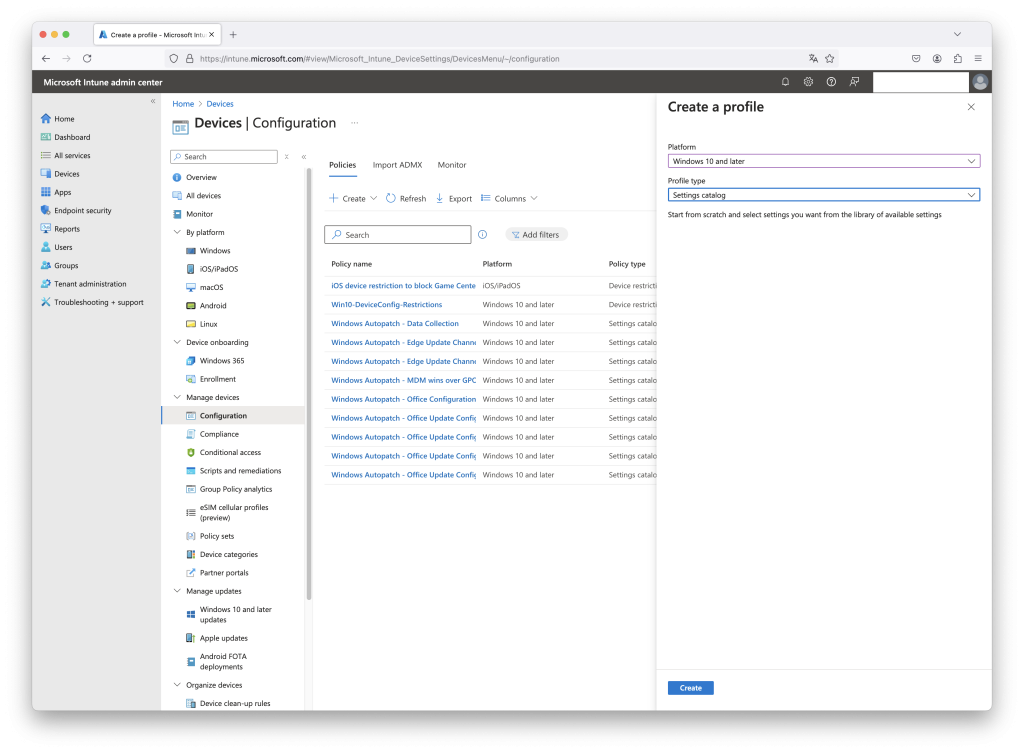
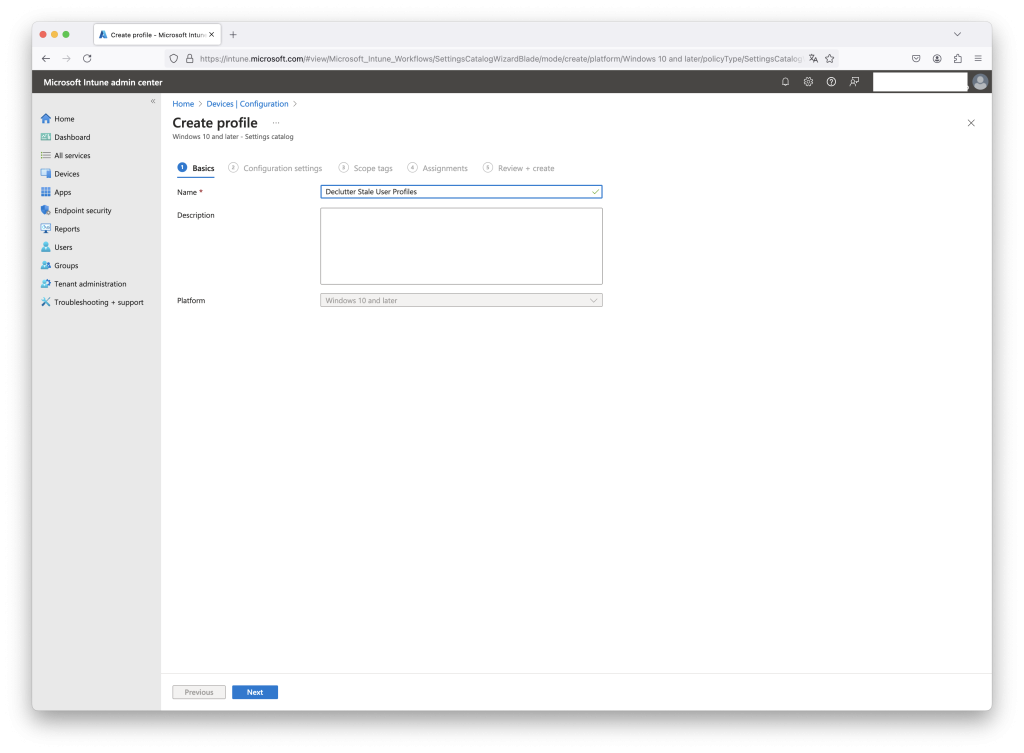
- Settings Catalogue: Search for “Delete user profiles older than”.
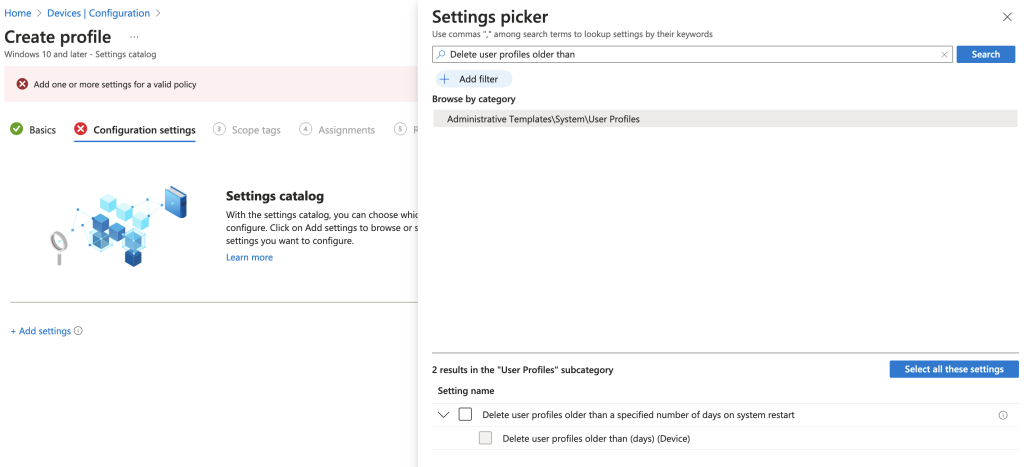
- Configure the Setting: Define the threshold in days for profiles to be considered stale. To delete profiles inactive for over 60 days, enter 60..
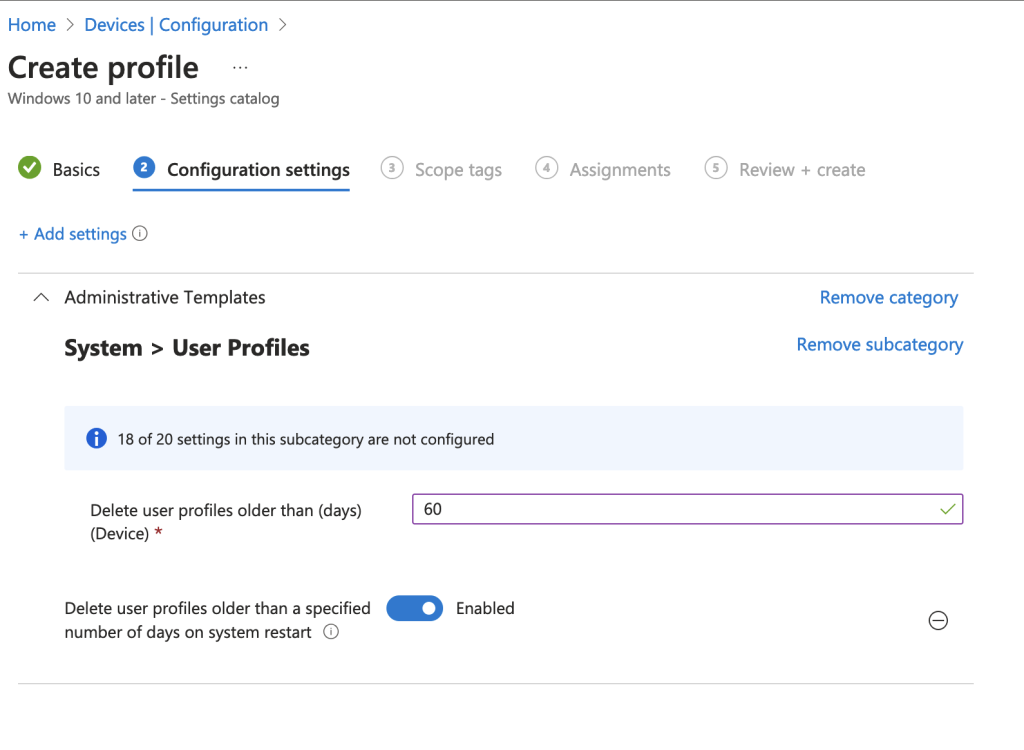
By automating stale profile deletion, you can enhance the security and performance of your devices.

