Managing notifications on Windows 10 workstations can be crucial, especially in environments where minimal interruptions are required, like POS systems. While keeping the firewall active is essential for security, constant notifications about firewall and network protection can be distracting. Fortunately, Microsoft Intune offers a way to disable these notifications without turning off the firewall itself. This blog post will guide you through the process of using Intune to achieve this.
Why Disable Firewall and Network Protection Notifications?
In some scenarios, such as on POS devices or other dedicated systems, you may want to suppress notifications to avoid disrupting user activities. Disabling only the notifications, while keeping the firewall running, ensures that security is maintained without unnecessary alerts.
How to Disable Notifications Using Microsoft Intune
To disable the firewall and network protection notifications, we’ll use a Configuration Service Provider (CSP) to create a custom device configuration policy in Intune.
- Log in to Microsoft Intune : https://intune.microsoft.com
- Create a New Configuration Profile : Devices > Configuration profiles > New Custom Template
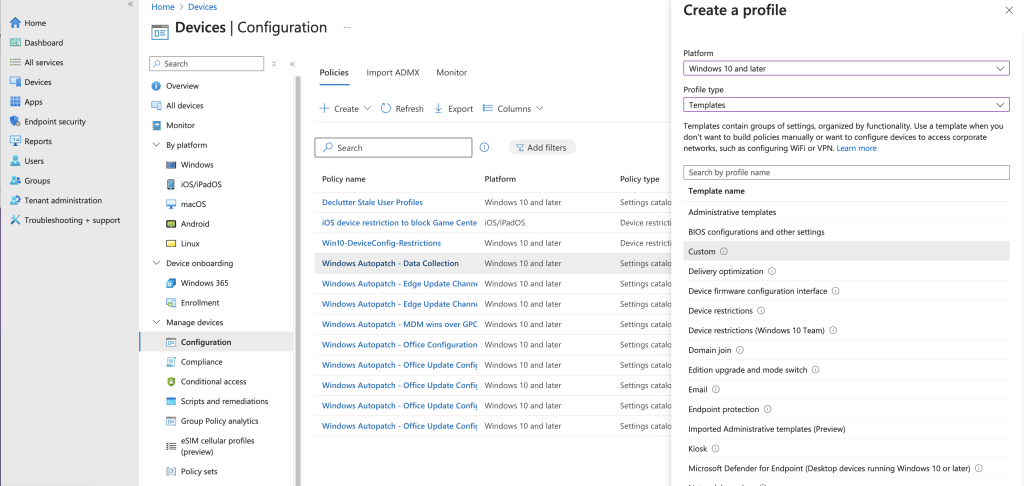
- Define Configuration Settings
Now, you’ll need to add settings to disable the inbound notifications for different network profiles: Domain, Private, and Public.
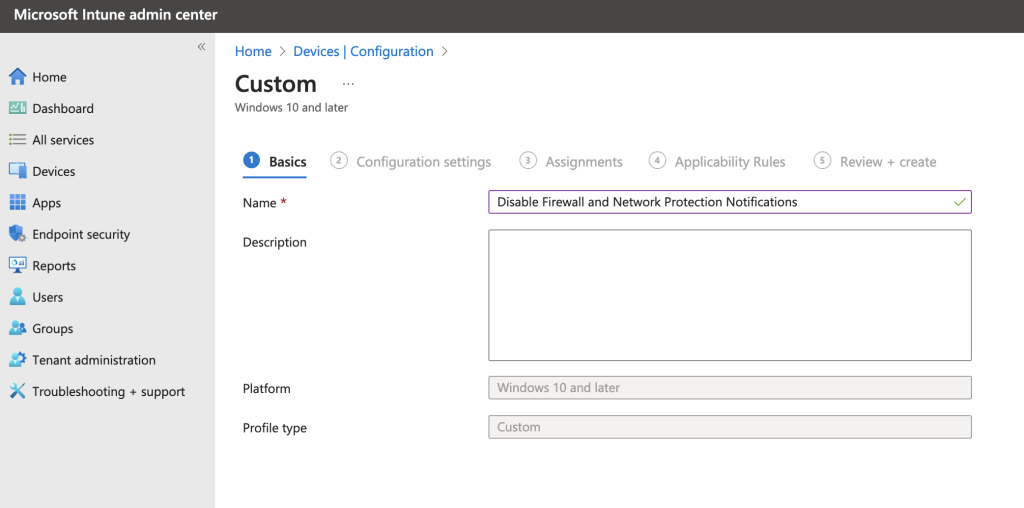
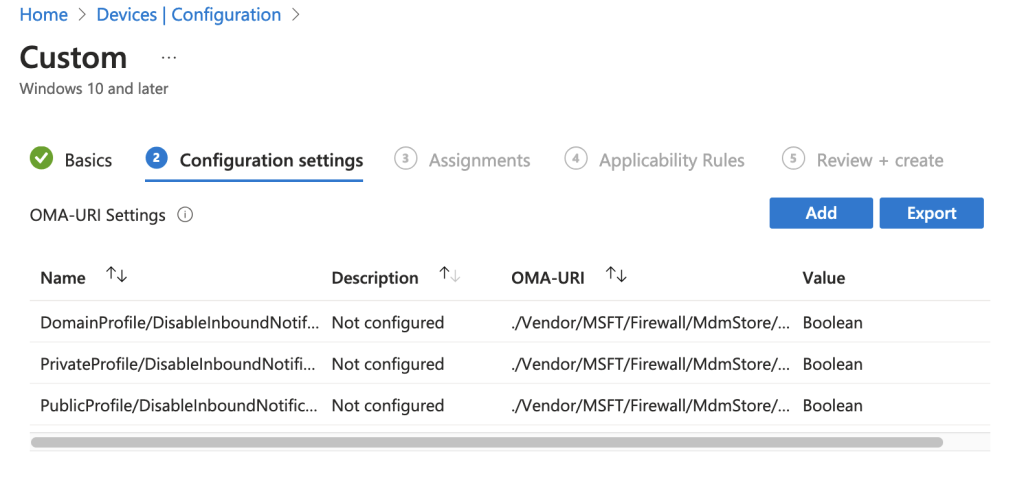
- Domain Profile:
- Name: DomainProfile/DisableInboundNotifications
- OMA-URI: ./Vendor/MSFT/Firewall/MdmStore/DomainProfile/DisableInboundNotifications
- Data Type: Boolean
- Value: True
- Private Profile:
- Name: PrivateProfile/DisableInboundNotifications
- OMA-URI: ./Vendor/MSFT/Firewall/MdmStore/PrivateProfile/DisableInboundNotifications
- Data Type: Boolean
- Value: True
- Public Profile:
- Name: PublicProfile/DisableInboundNotifications
- OMA-URI: ./Vendor/MSFT/Firewall/MdmStore/PublicProfile/DisableInboundNotifications
- Data Type: Boolean
- Value: True
After setting up the configuration, assign the profile to the relevant user security group.
Once the policy is deployed, the annoying notifications will be disabled, providing a smoother and less disruptive user experience on your devices.
For more information, refer to the Configuration Service Provider reference.
Continue Reading:
Add custom settings for Windows 10 devices in Microsoft Intune – Azure | Microsoft Docs
Policy CSP – Windows Client Management | Microsoft Docs

